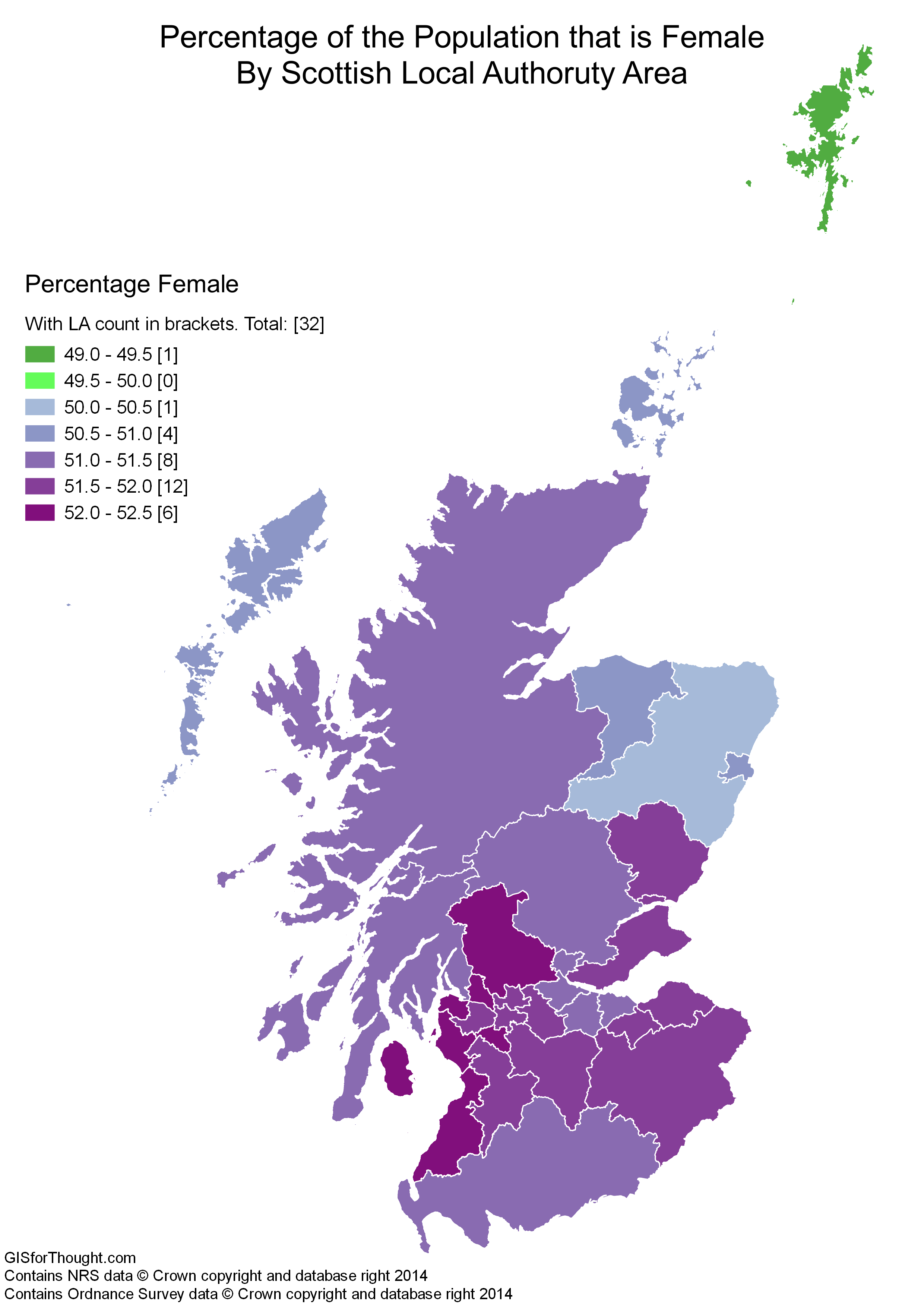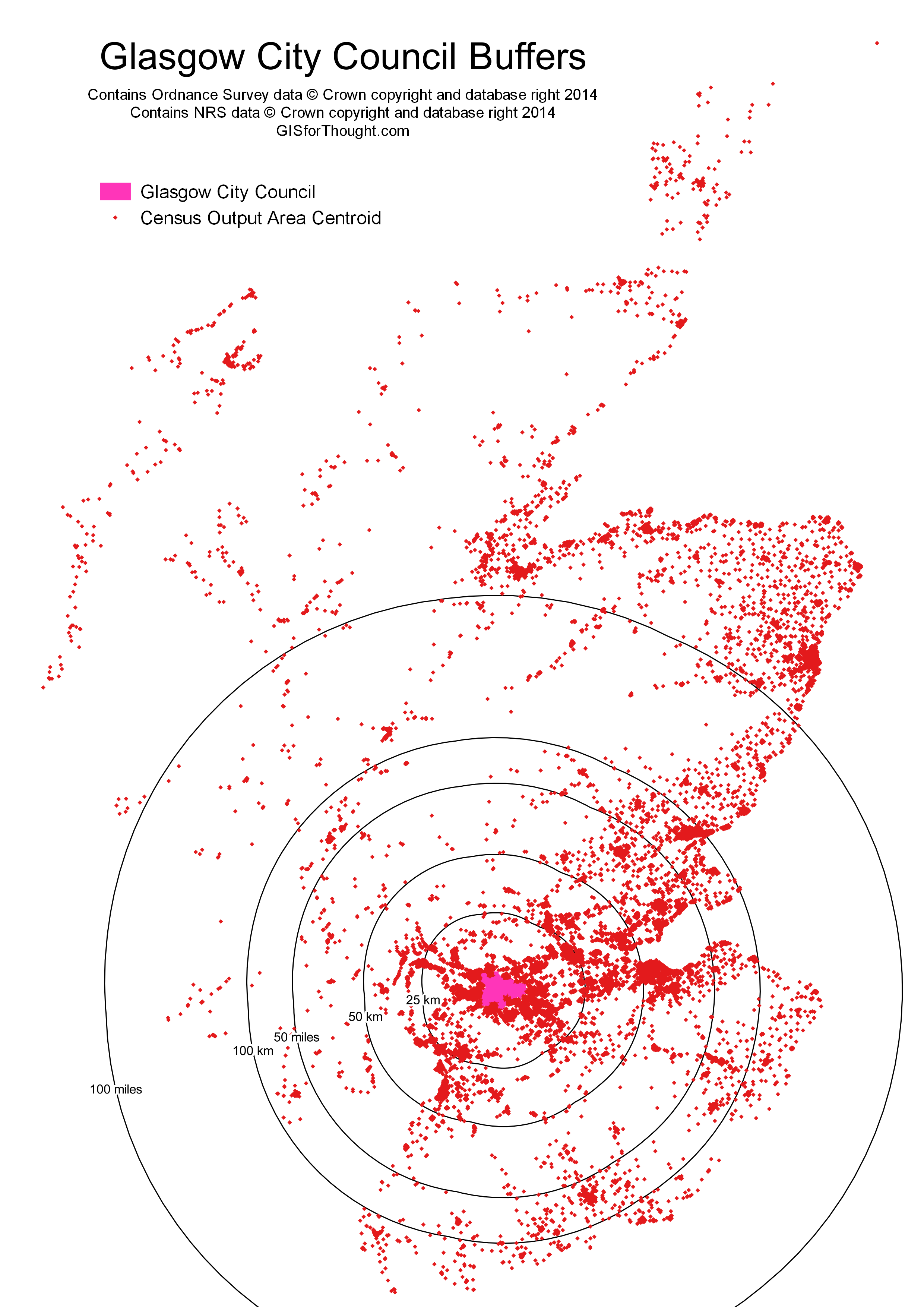Based on 2011 Census data. We can see a clear majority of the population is Female.
The raw numbers are:
Population total:
5295403
Male total:
2567444
Female total:
2727959
Male total %:
48.48
Female total %:
51.52
Top 5 Male by %:
Shetland Islands – 50.77
Aberdeenshire – 49.52
Orkney Islands – 49.49
Aberdeen City – 49.42
Na h-Eileanan an Iar (Western Isles) – 49.37
Top 5 Female by %
West Dunbartonshire – 52.40
North Ayrshire – 52.37
South Ayrshire – 52.36
East Renfrewshire – 52.34
Inverclyde – 52.14
And the split by local authority: