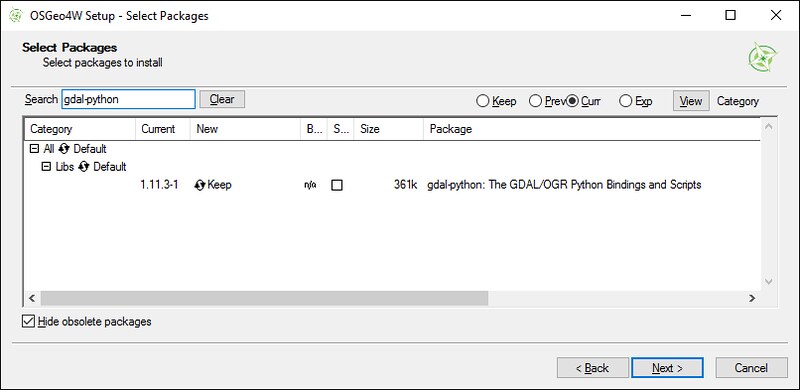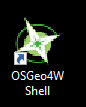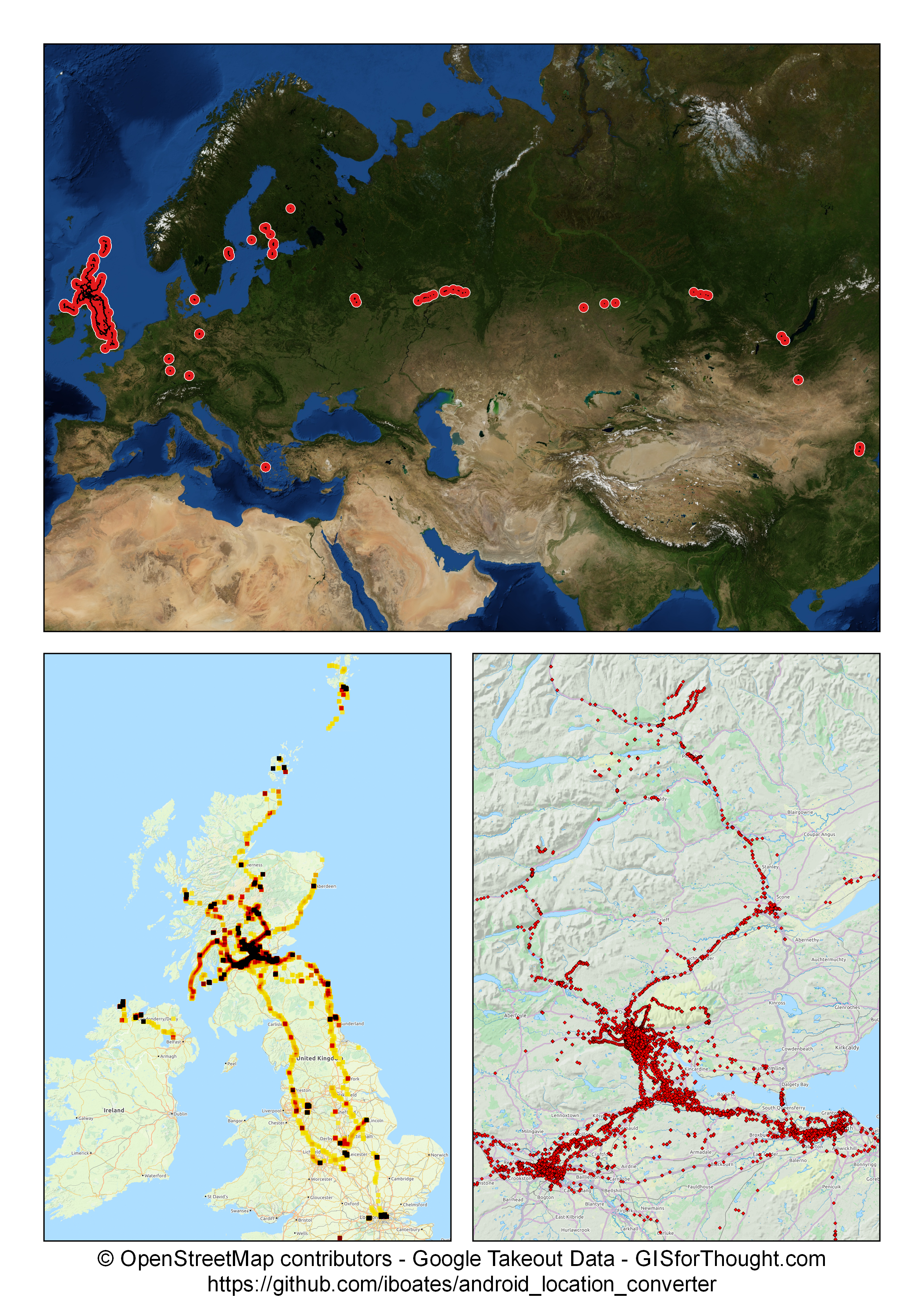I have been working a lot with points recently, and one thing with the default selection highlighting in QGIS is that selections do not really stand out. This is especially true with point layers.
A bit of an extreme example, but there are 15 points selected in the middle of this image.
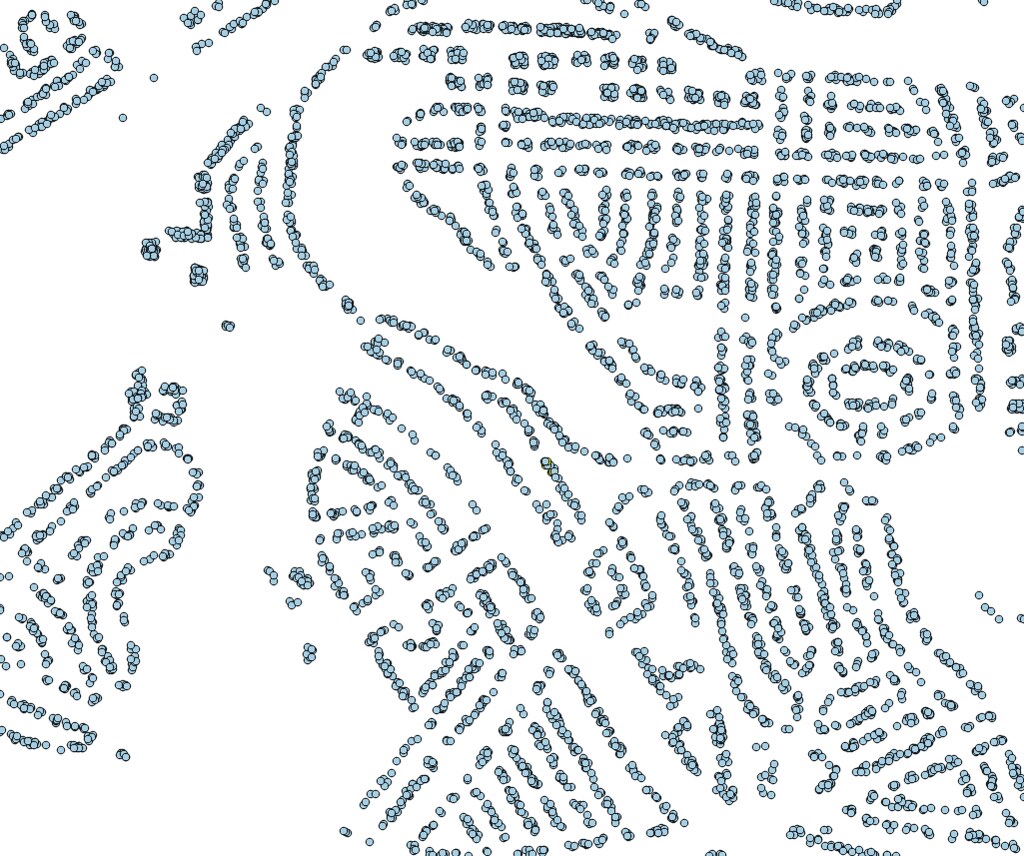
However, we can remedy this with the Expression Plus plugin (by Nathan Woodrow) and a rule based symbology.
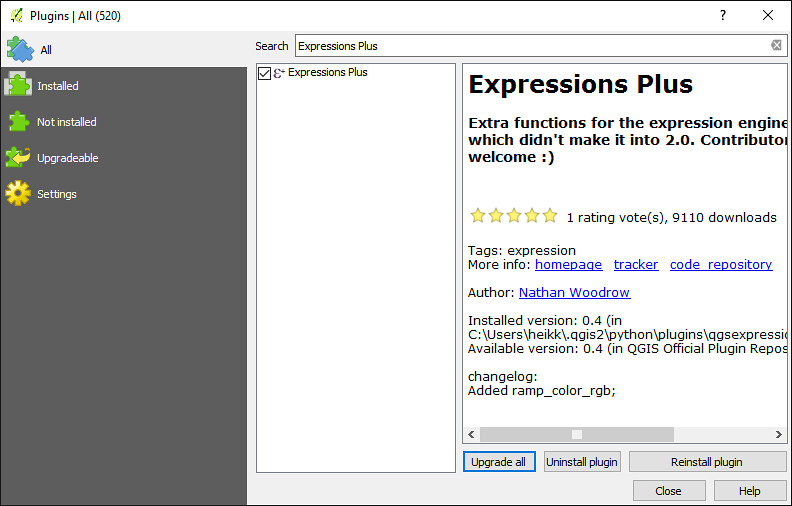
This plugin adds a great function: isselected()
With this we can easily create rule to symbolise features that are selected.
The rule for symbology is as follows:
QGIS 2.12+:
isselected( @layer_name )
QGIS 2.8:
isselected( 'ACTUAL_NAME_OF_LAYER' )
So we can see that 2.12 has added a slightly more dynamic way of applying the symbology.
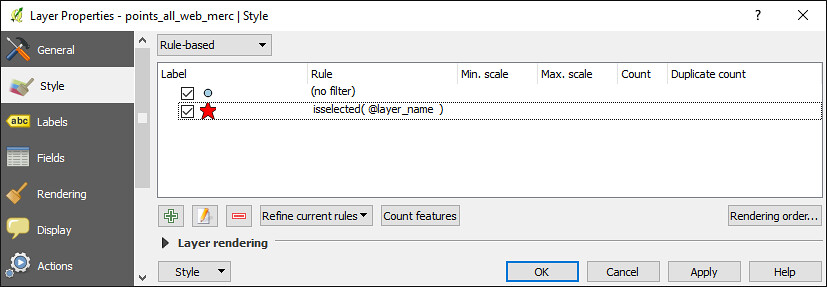
We can now slightly more easily see our selection.
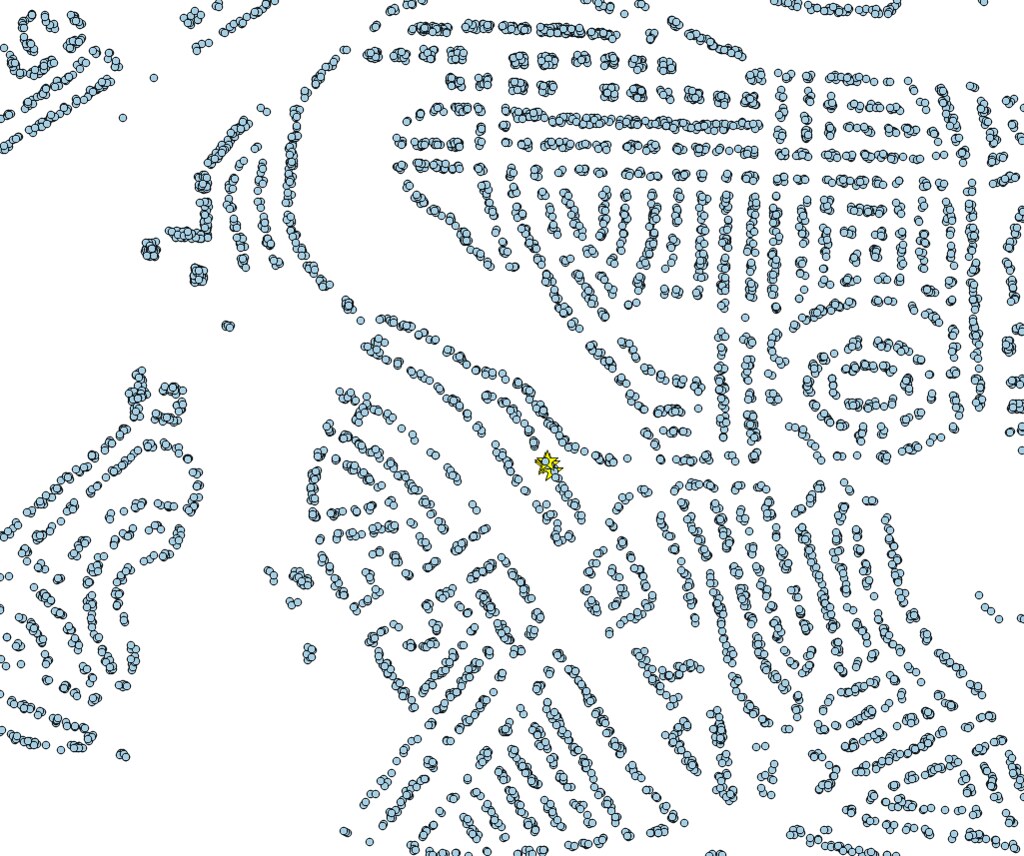
But one final setting. With symbol levels we can really make the selections pop.
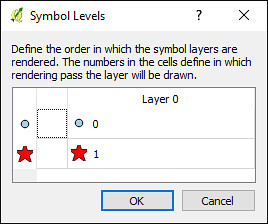
Symbol levels can be set from the bottom right of the styles tab, through rendering order. We simply want out selection to have a higher number than the other symbologies. Thus being rendered in a later pass and appearing on top.
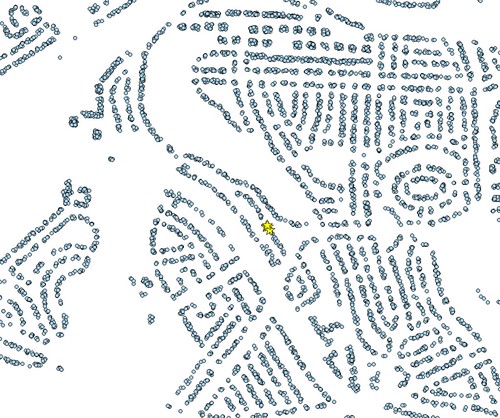
Much better.