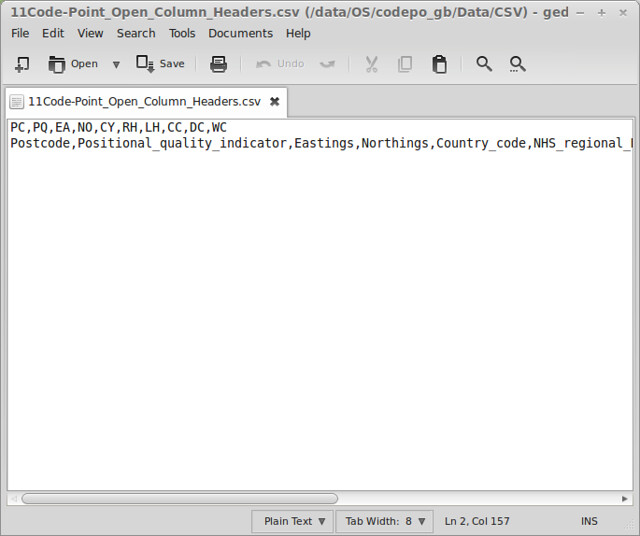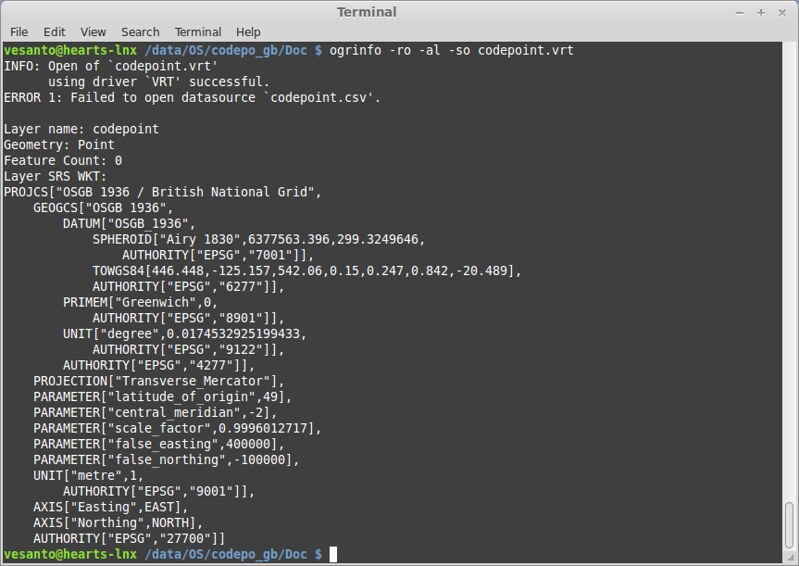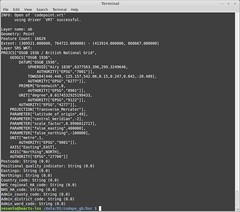Introduction
The Blaeu Atlas of Scotland can be considered the first Atlas of Scotland; published in volume 5 of Joannis Blaeu’s 1654 Atlas Novus, it contained three general maps of Scotland and 46 maps of Scottish counties or regions. The Blaeu atlas turned Scotland into one of the best-mapped countries in the world at the time. The outline of Scotland created by Robert Gordon (the Gordon-Blaeu outline), mainly from William Pont’s sketches, is said to have heavily influenced maps of Scotland for the next decade to come until the 1747-55 William Roy Military Survey of Scotland. The accuracy of the Roy survey makes looking at further changes less interesting. A look at the maps of Scotland prior to the Blaeu atlas could be interesting, but the speculation in the mapping makes a comparison more difficult.
This post is based on my undergraduate dissertation “The influence of the Blaeu Atlas of Scotland on subsequent maps of Scotland”, University of Glasgow, Department Of Geographical And Earth Sciences, 2009. A copy of which should be found in the said department.
The National Library of Scotland (NLS) have done a spledid job with making historic maps available to the general public. Not only are they available online, they are being promoted, and georeferenced.
I love the Blaeu Atlas of Scotland and this post will give a bit of background on the atlas and its influence on the subsequent maps of Scotland:
- 1665 – Nicolas Sanson – L’Escosse Royaume
- [1687] – Robert Morden – A mapp of Scotland made by R. Gordon
- 1714 – Hermann Moll – The north part of Great Britain called Scotland.
- 1745 – John Elphinstone – A new & correct map of North Britain
- 1751 – James Dorret – A correct map of Scotland from new surveys
Overview:
Jeffery C. Stone, in his unpublished Ph.D. thesis on the Blaeu Atlas of Scotland, describes the cartography of Scotland before the 19th century as: “Brief phases of remarkable achievement … interspersed with much longer periods when little progress can be discerned” (Stone, 1972, p.1). The Blaeu Atlas of Scotland is one of those remarkable achievements. The Atlas of Scotland makes up just one part of volume V of Blaeu’s Theatrum Orbis Terrarum sive Atlas Novus, his 11 or 12 volume Atlas Maior covering the whole world (Fleet, 2005). Volume V contains 56 maps and around 200 pages of text, depending on the version. Forty-nine of the maps are of Scotland and the remaining 6 are of Ireland. Of the Scottish maps 46 are regional maps, one is a particularly inaccurate map of Great Britain and Ireland, and two are maps of the whole of Scotland. The maps of Scotland consist of “Scotia Antiqua” (Old Scotland) and “Scotia Regnum” (Kingdom of Scotland). The two maps contain only minor differences in coastline and geographical features, differing primarily only in place names. The Blaeu Atlas of Scotland is a remarkable achievement in the history of Scottish cartography because through it Scotland became one of the best mapped countries of the seventeenth-century world” (Stone, 1991, p. 5). When the sixth volume of his Atlas Novus was released in 1655, which included maps of China, the maps of Scotland formed one eighth of the total maps in his world atlas.
Maps:
[1654] – Joan Blaeu – Atlas of Scotland
For a full history of the composition and editing of the Blaeu Atlas of Scotland see:
- Stone (1970, 1972, 1981 and 1989)
- Cash (1901 and 1907)
- Moir and Skeleton (1968)
For a great introduction see: The history behind the publication of the Blaeu Atlas of Scotland by the NLS
For further reading: Blaeu Atlas of Scotland, 1654
The origins of the forty-six regional maps contained in Blaeu’s Atlas of Scotland published in 1654, may go back as much as seventy years prior to publication (Stone, 1970, p.16). Other Amsterdam cartographers knew something of Pont’s surveys by 1610 when Jodocus Hondius II (d. 1612) engraved a map entitled ‘A new Description of the Shyres Lothian and Linlitquo Be T. Pont’. This one engraving is attributed to Andrew Hart, an Edinburgh bookseller who had only one map of Pont’s engraved in Amsterdam (Koeman, 1970, p. 70). The surveys for the Blaeu maps can be attributed to Timothy Pont, Robert Gordon, James Gordon, and the Earl of Sutherland. With further surveys possibly conducted by others, notably a marine chart of the Tay Estuary, which had been long attributed to Pont was likely done by James Mar (Stone, 1989, p.210). The final engraved maps of the Blaeu atlas however rely heavily on the original work by Pont, which were likely conducted during the summers between 1583 and 1601 (The Early Maps of Scotland, 1973, p.41). Stone’s extensive research on the subject suggests that thirty-three of the forty-seven maps were engraved directly from Pont manuscripts (Stone, 1989 p.13). Nine were drafted by Robert Gordon from Pont sources without significant alteration and a further three by incorporating new material as well as information from Pont manuscripts. One is by James Gordon and the final map of Lorna is unknown, but it is dedicated by Blaeu to Sir James Balfour.
[1654] – Joan BLAEU – Scotia regnum
The outline of Scoland “Scotia Regnum” is attributed to Robert Gordon on the map itself, and the resulting outline of Scotland was coined by Inglis et al. (1934, p. 11) as the Gordon-Blaeu outline. Inglis et al. call the outline “an entirely new outline of Scotland, which for the next hundred years became the standard map” (1934 p. 11). The Maps of Scotland (1973) is more critical of the Blaeu-Gordon outline: “Gordon’s outline of Scotland is markedly less accurate in many respects [than Mercator’s map of 1595], although the interior is much improved and more detailed and the number of place names vastly increased” (The maps of Scotland, 1973, pp. 51-52). Specifically the Gordon-Blaeu outline has more noticeable errors in the shape of Lewis, with its flat top, the distortion of the north coast, and the bend in the Great Glen. Cartographers copied these errors for the next ninety years. Withers (2005, p.305) attributes the Gordon-Blaeu outline for shaping the mapped outlines of the nation for nearly another one hundred and forty years. This is despite considering the outline to be less accurate in several respects than earlier maps, which he suggests is a result of the misinterpretation by Gordon of Pont’s survey work.
1665 – Nicolas Sanson – L’Escosse Royaume
According to Inglis et al. (1934, p. 28) Sanson used the Blaeu outline but was careless in execution leading to a less accurate map. The Early Maps of Scotland (1973, p.55) on the other hand puts forward that Sanson used the county and regional maps to create a new and better map. The influence of the regional maps is seen particularly in the coastline of Galloway and of the Moray Firth. Sanson had to rely on the Gordon-Blaeu maps for his north coast and the misshapen isle of Lewis, due to a lack of more accurate sources. Withers (2005, p. 303) is in accord with Inglis et al., stating that Sanson clearly drew from the Blaeu-Gordon outline. The National Library of Scotland (NLS, 2009 a) suggests that Sanson used both the Scotia Regnum (1654) and regional maps by Pont. According to the National Library of Scotland, Sanson’s map went on to have a major influence on the maps of Frederick de Wit, Jean-Baptiste Nolin, Nicolaus Visscher, and Carel Allard in the 1680s and 1690s.
[1687] – Robert Morden- A mapp of Scotland made by R. Gordon
Withers (2005, p. 303) points out that Morden himself states that he has “corrected and improved” the Gordon-Blaeu outline. The only differences according to Withers are: “A grid-square has been overlaid in addition to the alphabetical tables, colour has been added to the sheriffdoms and counties, Rothesay is shown on ‘Boot’ [Bute] on Morden and not on Blaeu” (2005, p. 303). Inglis et al. (1934, p. 29) and The Early Maps of Scotland (1973, p. 82) are in agreement, calling Morden a careful copy, even down to the place names, their position on the map and the style of lettering. The National Library of Scotland (NLS, 2009 a) does suggest that the Mercator-derived map of John Speed may have also influenced Morden.
1714 – Hermann Moll – The north part of Great Britain called Scotland
Herman Moll’s 1714 map splits opinions. According to Inglis et al., Moll makes a definite attempt to improve the outline of Scotland and get away from: “the slavish copying of the out-of-date maps of the Gordon-Blaeu outline” (Inglis et al., 1934, p. 33). The Early Maps of Scotland agrees that the Moll map does move away from the Gordon-Blaeu outline, specifically: “The north coast has been improved and the far north-west corner extended to include Cape Wrath, even if still named Faro Head; the west coast is considerably straightened, and Arran is given its correct north-south axis instead of east-west as shown by Blaeu and Sanson” (The Early Maps of Scotland, 1973, pp. 84-85). The map is however still far from accurate, the Gordon-Blaeu placement of Skye and the Western Isles is maintained with some alterations, whilst the north-east region of Aberdeen and Banff is much too contracted. It is thought that Moll made no surveys of his own; rather he says in his county atlas of Scotland, that he made use of “Gordonius a Straloch, Tim. Pont, and John Adair, late Geographer for Scotland, who surveyed the coast”. The north coast of Scotland in Moll’s map is quite different from the Gordon-Blaeu outline, being based most likely of the maritime surveys of John Adair. Moll is however still reliant on the regional maps from the Blaeu atlas for place names, sometimes choosing a name of little importance. The National Library of Scotland (NLS, 2009 a) emphasises the influence of John Adair on Moll’s work, and that Moll went on to influence many later 18th century mapmakers. Withers (2005, p. 304) is of the opinion, that rather than improving on the Blaeu-Gordon outline, Moll actually diminishes it; replicating Blaeu rather than replacing him. While not commenting on Moll’s 1714 map, Stone (1972, p.1) describes Moll’s set of Thirty Six New and Correct Maps of Scotland (1725) as: “nothing more than crude reductions of Blaeu’s work”.
1745 – John ELPHINSTONE – A new & correct map of North Britain
Both Inglis et al. (1934, p. 35) and The Early Maps of Scotland (1973, p. 87) agree that John Elphinstone’s map of 1745 makes a great improvement on the outline of Scotland. According to Inglis et al. it is only let down by its “inability to put the Lochs from Inverness to Fort William in a straight line” (Inglis et al., 1934, p. 35) and the fact that “the Hebridies and Skye remain as in Blaeu’s Atlas” (Inglis et al., 1934, p. 35). The Early Maps of Scotland is more detailed in its analysis: “the north coast is based on Bryce’s map of 1744, the east coast from Berwick to Aberdeen on Adair’s manuscript maps. The Orkney Islands are based on the chart of Grenvile Collins. Elphinstone’s west coast shows some improvement on Moll” (1973, p. 87). The inaccuracies of Skye and the Hebrides are blamed on the lack of a proper survey of the islands. Elphinstone has left in faint traces of where the outlines of Moll (1714) and John Senex (1721) differ from his own map as comparison for his own improvements (Arrowsmith, 1809).
1751 – James Dorret – A correct map of Scotland from new surveys
Inglis et al. describe Dorret’s 1751 map as “an immense improvement on any-thing that preceded it” (Inglis et al., 1934, p. 38) and it became the basis of practically all the maps until Arrowsmith published his map in 1807. The map is only let down by the curve in the Great Glen and Skye and Islay not being well done. According to The Early Maps of Scotland (1973, pp, 91-92) even Skye and Lewis are shown with some degree of accuracy (although not perfect as later in the book it is said that: “Skye and Islay are not well done” (Early Maps of Scotland, 1973, p. 188)), for the first time Lewis no longer has the flat top characteristic of the Gordon-Blaeu outline. Lewis is based on the maritime charts of Murdoch Mackenzie published in 1750; this is evident because “Mackenzie’s survey came no further south than Loch Resort with the result that Dorret’s map, and all the maps based on Dorret, show a large bay in the place of the western half of North Harris” (Early Maps of Scotland, 1973, pp. 91-92). The shortening of northern Scotland present in Elphinstone has been corrected along with improvements on the shape of North and South Uist, Mull, Islay and Kintyre. Strangely there is still a bend in the Great Glen, despite the sources of information Dorret had access to. According to Tooley (1978, p.89), Dorret’s map was only the standard map for thirty years, until the publication of John Ainsley’s map in 1789. Withers (2005, p. 304) only criticises Skye and the Great Glen. The National Library of Scotland (NLS, 2009 a) suggests that Dorret may have received new information from Roy’s Military Survey, in addition to estate and marine surveys.
Sources:
Andrews, J. H., The Maps of the Escheated Counties of Ulster, Proceedings of the Royal Irish Academy 74, C, 1974
Arrowsmith, A,. Memoir relative to the Construction of the Map of Scotland published by Aaron Arrowsmith in the year 1807, London: Arrowsmith, 1809
Balletti, C,. Georeference in the analysis of the geometric content of early maps, e-Perimetron 1, No. 1, 2006
Blakemore, M. J. and J. B. Harley., Concepts in the history of cartography. A review and perspective, Cartographica 17, 1980
Boutoura, C. and E. Livieratos, Some fundamentals for the study of the geometry of early maps by comparative methods, e-Perimetron 1, No. 1, 2006
Cash, C. G., The first topographical survey of Scotland, Scottish Geographical Magazine 17, 1901
Cash, C. G., Manuscript maps by Pont, the Gordons, and Adair, in the Advocates’ Library Edinburgh, Scottish Geographical Magazine 23, 1907
Fleet, C., The Blaeu Atlas of Scotland: Background and introduction, Scottish Geographical Journal 121, Issue 3, 2005
Hardy, R.L., Multiquadratic Equations of Topography and Other Irregular Surfaces, Journal of Geophysical Research 76, No. 8, 1971
Hodson, D, “Herman Moll: Scotland” in Country Atlases of the British Isles Published after 1703: a bibliography. Vol 1: Atlases published 1704 to 1742 and their subsequent editions, Welwyn: Tewin Press, 1984
Hu, B., Assessing the Accuracy of The Map of the Prefectural Capital of 1261 Using Geographic Information Systems, The Professional Geographer 53, 2001
Inglis, H. G., J. Mathieson, and C. B. B. Watson, The Early Maps of Scotland with an account of the Ordnance Survey, Edinburgh: Royal Scottish Geographical Society, 1934
Jenny, B., MapAnalyst – A digital tool for the analysis of the planimetric accuracy of historical maps, e-Perimetron 1, No. 3, 2006
Jenny, B., Weber, A., and L. Hurni, Visualising the planimetric accuracy of historical maps with MapAnalyst, Cartographica 42, Vol. 1, 2007
Koeman, C., JOAN BLAEU and his Grand Atlas, Amsterdam: Theatrvm orbis terrarvm LTD, 1970
Lilley, K. D., C. D Lloyd and B. M. S Campbell, Mapping the Realm: A New Look at the Gough Map of Britain (c.1360), Imago Mundi 61, No1, 2009
Lloyd, C. and K. Lilley, Cartographic veracity in medieval mapping: Analyzing geographical variation in the Gough Map of Great Britain, Annals of the Association of American Geographers 99, No.1, 2009
Moore, J., Scottish cartography in the later Stuart era, 1660-1714, Scottish Tradition 14, 1986-87
Moore, J., The Historical Cartography of Scotland, 2nd ed., Aberdeen: University of Aberdeen, 1991
Moore, J., The Blaeu atlas of Scotland: Scotland from Theatrum Orbis Terrarum sive Atlas Novus pars quinta published by Joan Blaeu, Amsterdam, 1654, Scottish Geographical Journal 123, Vol. 2, 2007
NLS a (The National Library of Scotland), Maps of Scotland 1560-1928, http://www.nls.uk/maps/scotland/info.html, 2009, accessed 19.11.09
NLS b (The National Library of Scotland), Technical Information, http://www.nls.uk/pont/technical.html, 2009, accessed 19.11.09
Park, C., “geographical information system” in A Dictionary of Environment and Conservation, Oxford Reference Online, Oxford University Press, 2007, http://www.oxfordreference.com/views/ENTRY.html?subview=Main&entry=t244.e3319, accessed 24.11.09
Pearson, B. C., Comparative Accuracy in Four Civil War Maps of the Shenandoah Valley: A GIS Analysis, The Professional Geographer 57, No. 3, 2005
Royal Scottish Geographical Society, The Early Maps of Scotland to 1850, Vol 1 (With “A History of Scottish Maps” by D.G. Moir), 3rd ed., Edinburgh: Royal Scottish Geographical Society, 1983
Stone, J .C., The preparation of the Blaeu maps of Scotland: a further assessment, Scottish Geographical Magazine 86, 1970
Stone, J .C., Maps of Scotland by Timothy Pont, Robert and James Gordon and Joan Blaeu: A Study in Historical Cartography. Unpublished PhD thesis, Department of Geography, University of Aberdeen, 1972
Stone, J. C., “The study of the early maps of Scotland – the way ahead” in Cartography: the way ahead, ed. Wood Michael, Norwich: Geo Books, 1987
Stone, J. C., The Pont Manuscript Maps of Scotland: sixteenth century origins of a Blaeu atlas, Tring: Map Collector, 1989
Stone, J. C. and A. M. D. Gemmell, An experiment in the comparative analysis of distortion on historical maps, The Cartographic Journal 14, 1977
Tooley, R. V., Maps and map-makers, 6th ed., London: Batsford, 1978
Van Der Krogt, P., The place of the ‘atlas of Scotland’ in the atlas production of Willem Jansz and Joan Blaeu, Scottish Geographical Journal 121, Issue 3, 2005
Withers, C. W. J., The social nature of map making in the Scottish enlightenment c.1682-c.1832, Imago Mundi 54, No. 1, 2002
Withers, C. W. J., Working with old maps: Charting the reception and legacy of Blaeu’s 1654 Atlas Novus, Scottish Geographical Journal 121, Issue 3, 2005