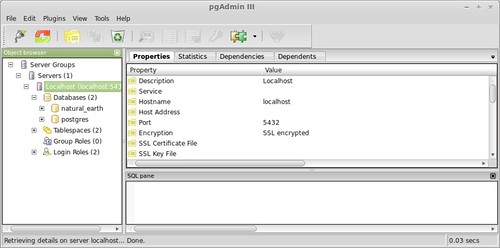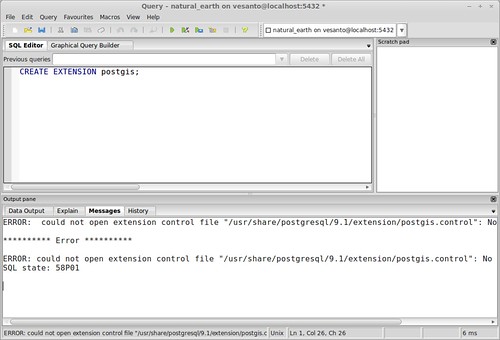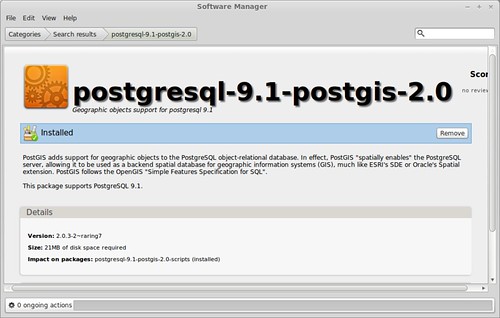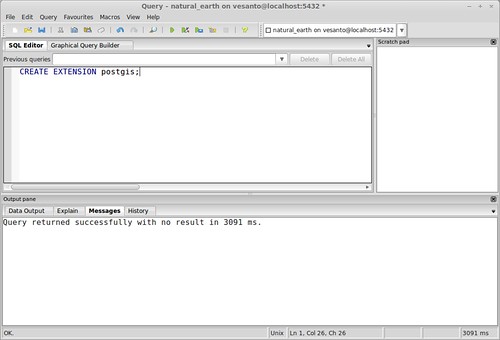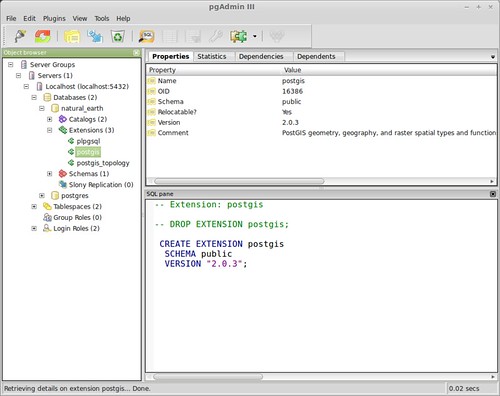I have just ordered a new home server to store all of my GIS data, so I have put together a quick guide on setting up PostGIS on Linux Mint, setting it up on Ubuntu will be very similar.
PostgreSQL come pre-installed on most Linux distros, so we don’t have to worry about installing it. However we do need to change the password for the default ‘postgres’ user. This can be done with the following:
sudo -u postgres psql
postgres=> alter user postgres password 'apassword';
postgres=> create user yourusername createdb createuser password 'somepass';
postgres=> \q
The command sets the password for the root user ‘postgres’ and sets up your own user account with privileges to create databases and users.
If you get a response of:
sudo: unknown user: postgres sudo: unable to initialise policy plug-in
Then PostgreSQL is not installed, but can be done using:
sudo apt-get install postgresql
To create a database we then simply run:
createdb nameofdatabase
In my case it was natural_earth. PostGIS is an add-on to a PostgreSQL database that that makes it spatially enabled. To install PostGIS we can launch pgAdmin, which is used to administer PostgreSQL database. As we can see we have the default ‘postgres’ databse and the one just created ‘natural_earth’.
Adding PostGIS to the database we created should be as easy as running the following SQL command in the ‘natural_earth’ database:
CREATE EXTENSION postgis;
Unfortunately while PostgreSQL is automatically installed, PostGIS is not. So it needs to be installed through the Software Manager:
If you cannot find PostGIS it may be due to a missing personal repository, UbuntuGIS. It is a PPA (Personal Package Archive). In Software Manager it can be added from Edit> Software Sources> PPAs> Add a new PPA> ppa:ubuntugis/ppa.
With PostGIS installed we will try the command again:
CREATE EXTENSION postgis;
With a better result. Now we can see ‘postgis’ in the Extensions for our new Database:
PostGIS topology can be added with the following command.
CREATE EXTENSION postgis_topology;
You are now ready to get started loading in your spatial data.
For those interested, I have purchased a: HP 704941-421 ProLiant Micro Server for home use.
Sources:
http://www.postgresql.org/message-id/[email protected]
http://www.postgresql.org/docs/9.3/interactive/tutorial-createdb.html